Google Drive is one of the best applications in the storage services provided by Google, as it gives users a large space of up to 15 GB for free to store files and photos through the Internet for computers , Android phones and iPhones.
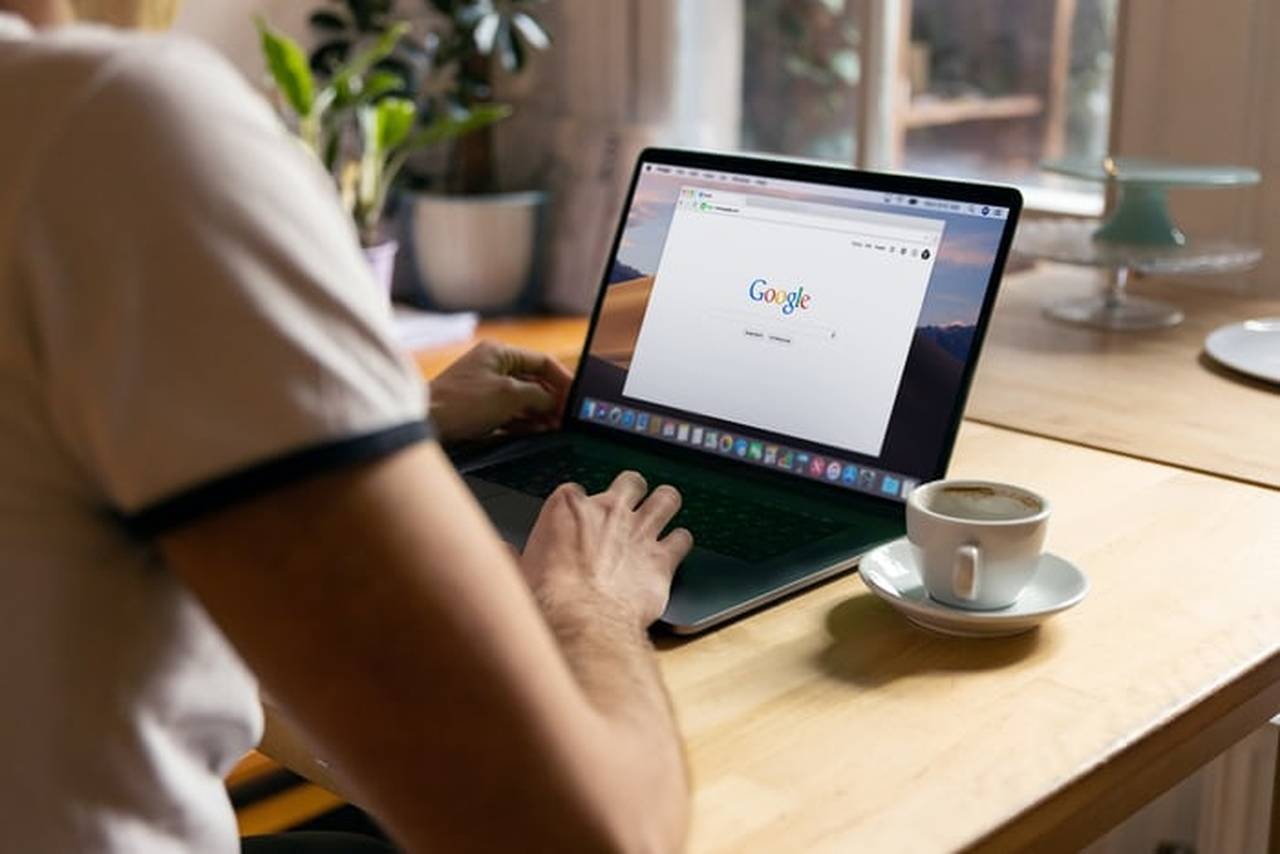
According to Business insider, there are a large number of users who do not have enough free space allocated by the Google Drive application, which reduces the chances of storing important photos and files, and some application data saved with them.
Madam Net offers you several ways through which you can delete files and images on Google Drive, including the following:
- Launch the Google Drive application on your Android phone and then click on the folder icon located at the bottom right of the screen to go to a list of all files.
- Click on the three dots to the right of the file you want to remove.
- Scroll down the menu that appears to locate the removal option and tap Remove and the file will be sent to Google Drive trash
- It is also possible to remove files and photos from Google Drive temporarily.
When removing a file that is sent to the Google Drive recycle bin, it is possible to permanently delete the items from the recycle bin:
- From within the Google Drive application, click on the three-line menu in the top left of the application.
- Click Recycle Bin from the menu that appears and you will see all the apps you have deleted.
- Clicking on the three dots menu on the right side of the file to be deleted will require confirmation of the action and you will be reminded that there is no way to restore the file again once it has been deleted.
How can I free up space on Google Drive?
- Once you log in to your Google account, a list of files that take up a lot of space will appear.
- You will also find the backup link at the top left and it will display the backup copies in addition to the WhatsApp copies. If you do not need them, just delete them.
- It is also possible to click and drag the selection window over files and then click a string icon to delete them.
- You can use Windows explorer shortcuts so pressing ctrl+A on your keyboard will select all the files in the list



